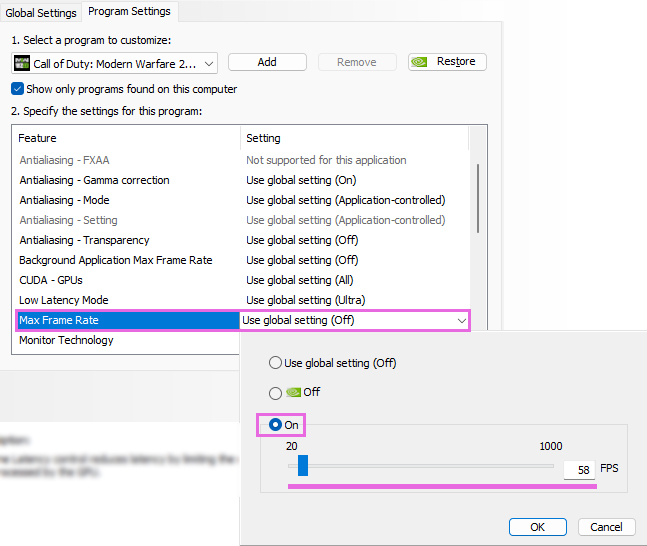How to Limit Your Game’s Framerate
High FPS (Frames Per Second) can sometimes interfere with the optimal functioning of shaders in ReShade. This guide provides several methods to limit your game’s framerate.
AMD Adrenalin | Driver-Based (For AMD GPU only, Affects All Games)
You can use AMD Adrenalin’s Frame rate target control feature to limit the FPS of your games:
Note: This will affect all games on your system.
Step 1: Open Adrenalin
-
Quick Access: Right-click your desktop and select
AMD Software: Adrenalin Edition.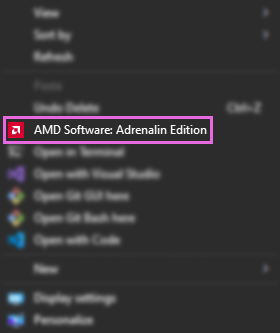
-
Alternative Access: Use the Windows Search Bar to find
Adrenalin.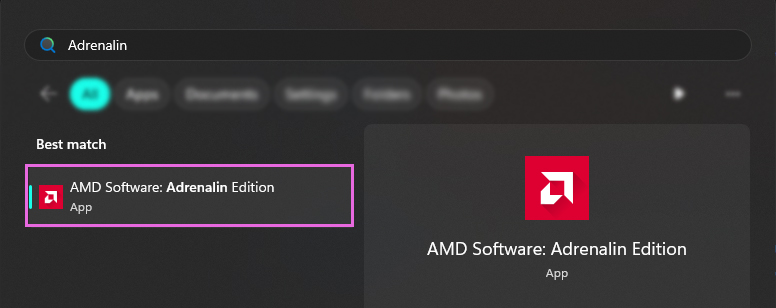
Step 2: Enable “Frame rate target control”
-
Navigate to
Gamingin the top bar and selectGraphics.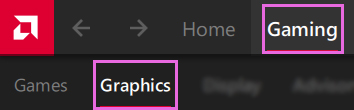
-
In the
Graphicstab, go to theAdvancedsection and turn onFrame rate target control.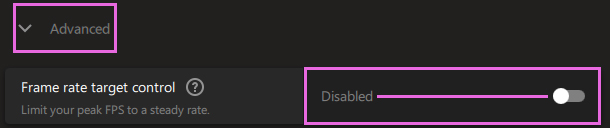
-
Adjust the
Max FPSaccording to your needs.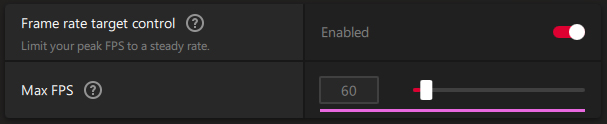
NVIDIA Control Panel | Driver-Based (For NVIDIA GPU only, Affects All Games)
You can use NVIDIA’s Control Panel to globally limit the FPS of all your games:
Note: This will affect all games on your system.
Step 1: Open NVIDIA Control Panel
-
Quick Access: Right-click your desktop and select
NVIDIA Control Panel.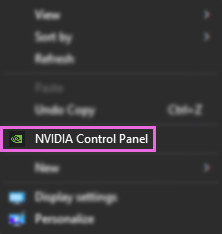
-
Alternative Access: Use the Windows Search Bar to find
NVIDIA Control Panel.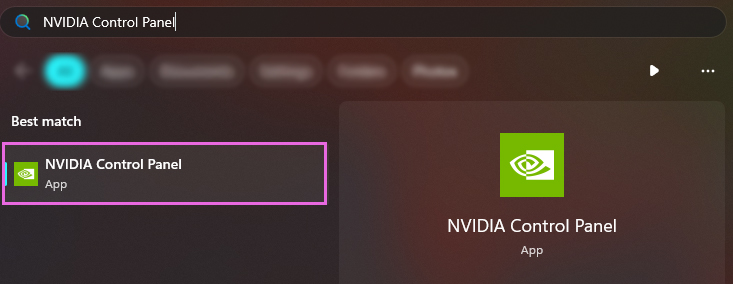
Step 2: Adjust 3D Global Settings
-
On the left panel, select
Manage 3D Settings.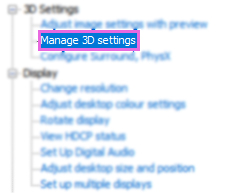
-
Switch to the
Global Settingstab.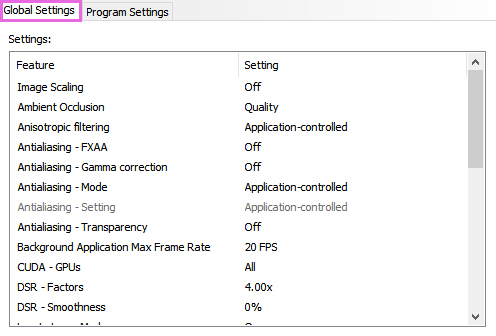
-
Enable
Max Frame Rateand select a value between 20 and 1000.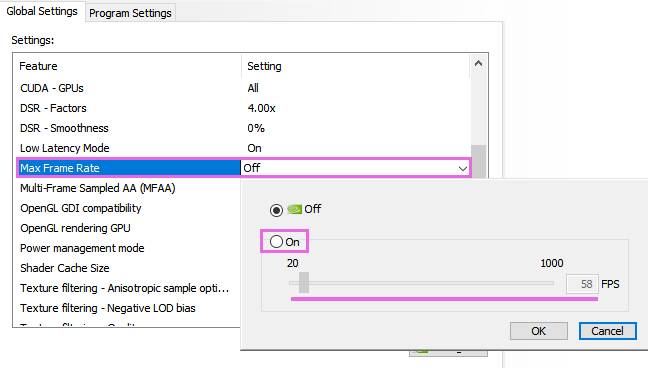
NVIDIA Control Panel | Driver-Based (For NVIDIA GPU only, Specific Games)
You can use NVIDIA’s Control Panel to limit the FPS for specific games:
Step 1: Open NVIDIA Control Panel
-
Quick Access: Right-click your desktop and choose
NVIDIA Control Panel.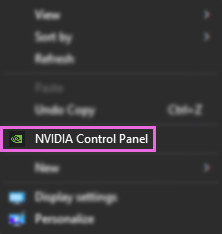
-
Alternative Access: Use the Windows Search Bar to find
NVIDIA Control Panel.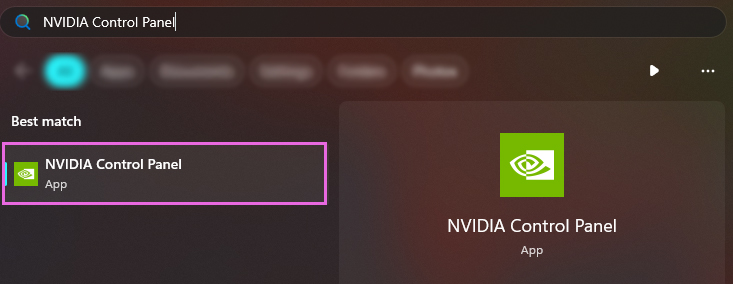
Step 2: Adjust Per-Game 3D Settings
-
On the left panel, select
Manage 3D Settings.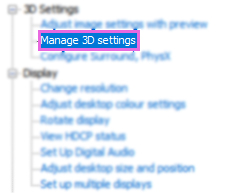
-
Navigate to the
Program Settingstab.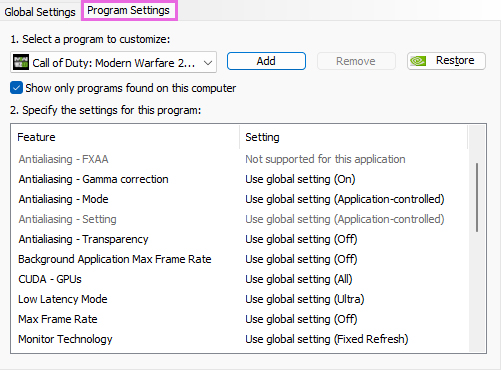
-
Click
Addnext toProgram to customize:.
-
Select the game you want to limit.
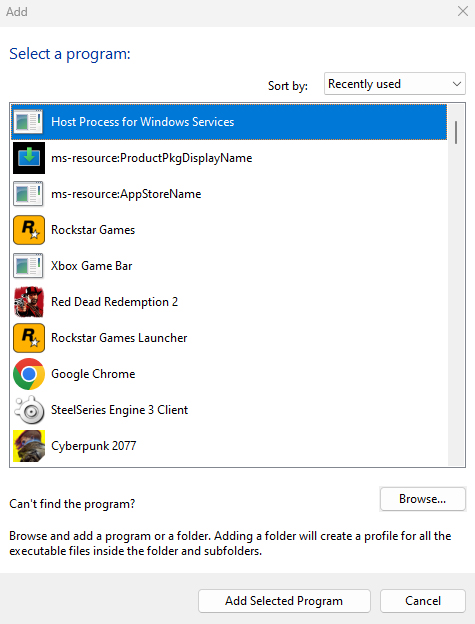
-
Enable
Max Frame Rateand choose a value between 20 and 1000.