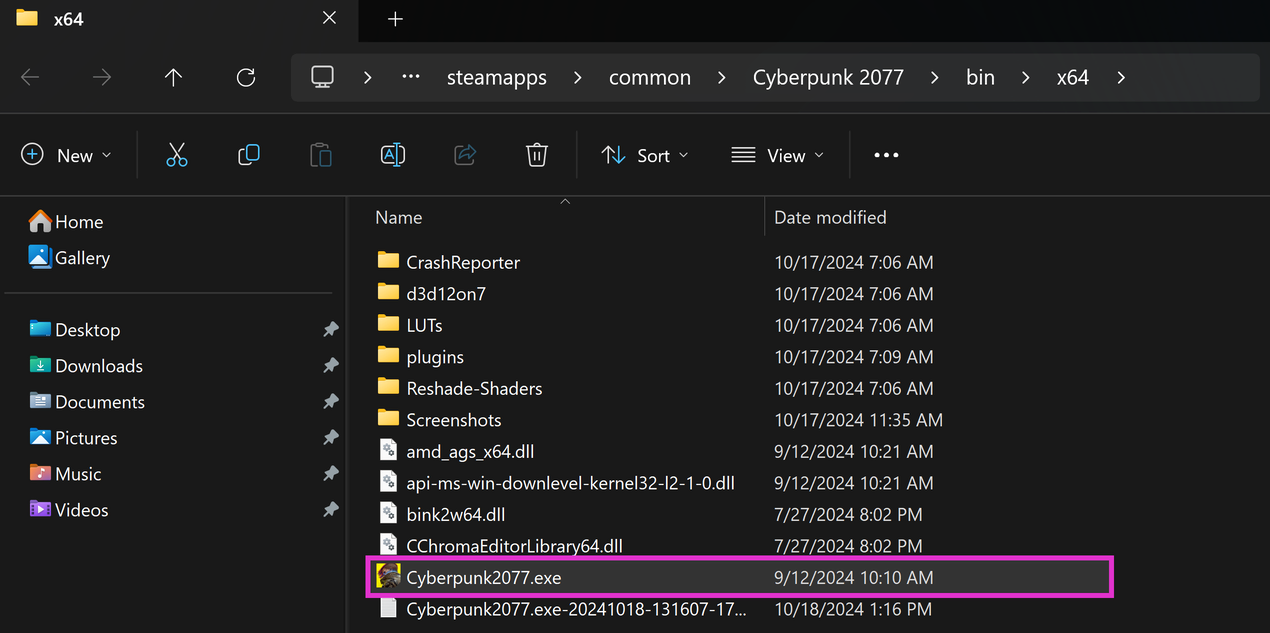Finding your Game’s Executable and Game Directory
Each user, platform, and game all require different needs for installing video games. In so, each game is typically installed in a different location, so it can be tedious finding the running location of the game’s executables and game directory. This guide will simplify the process for finding your game’s exectuable and directory.
Open Your Game
In order to find the location of your game, the game executable needs to be open!
Open Task Manager
Once your game is open, then right-click the Windows Taskbar and select “Task Manager”.
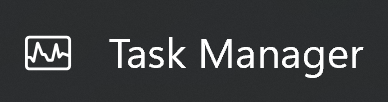
Finding your Game in Task Manager.
Now that “Task Manager” is open, navigate to the “Processes” tab and locate your game. Now, right-click your game and then click “Open file location.”
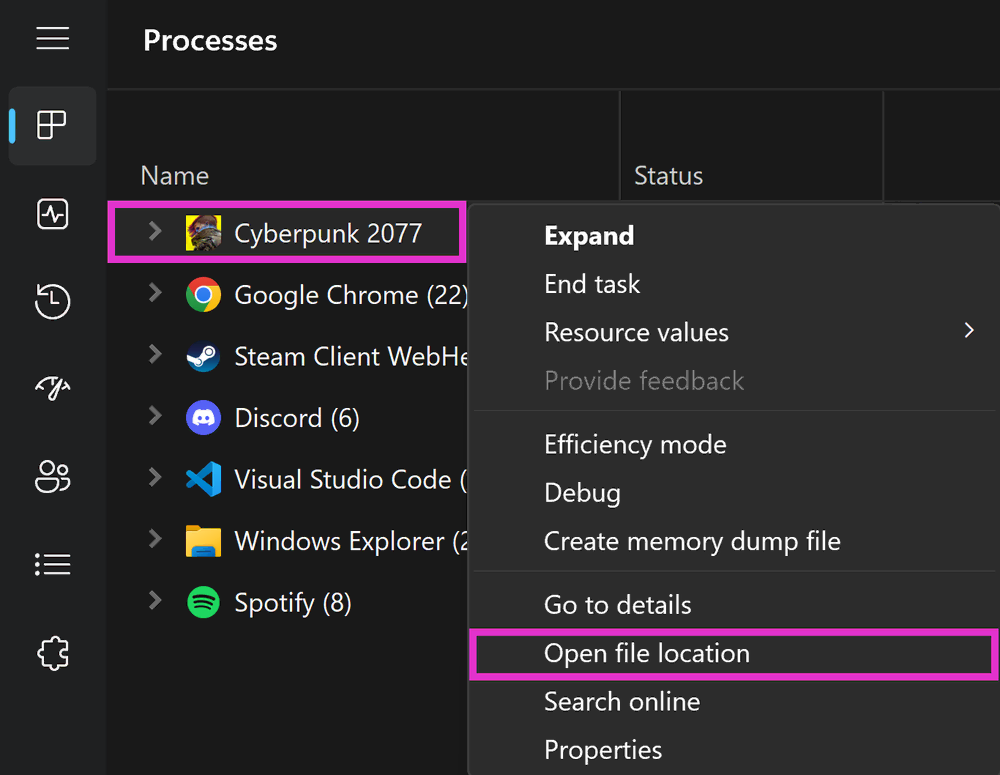
If you’ve done this properly, a “File Explorer” window will open and highlight your game’s application file.