Enabling Windows File Extensions
By default, Windows hides the file extensions for known file types. This means that common file types like .txt, .ini, or .exe will not display their extensions in the file names. While this might seem convenient, it can cause confusion when you need to identify specific files or change file types. This guide will walk you through the steps to show file extensions, so you can always see them.
Open “File Explorer Options”
The first step is to access the “File Explorer Options” window. This can be done quickly by using the search function in Windows:
-
Open the Start Menu by clicking on the Windows icon in the bottom-left corner of your screen or by pressing the Windows key on your keyboard.
-
In the search bar, type “File Explorer Options” and wait for it to appear in the search results.
-
Once you see it, click on “File Explorer Options” to open the settings menu.
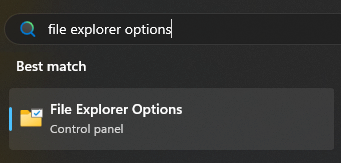
Make File Extensions Visible
Now that the “File Explorer Options” window is open, you’ll see three tabs at the top: General, View, and Search.
-
Click on the View tab. This is where you can control how files and folders are displayed.
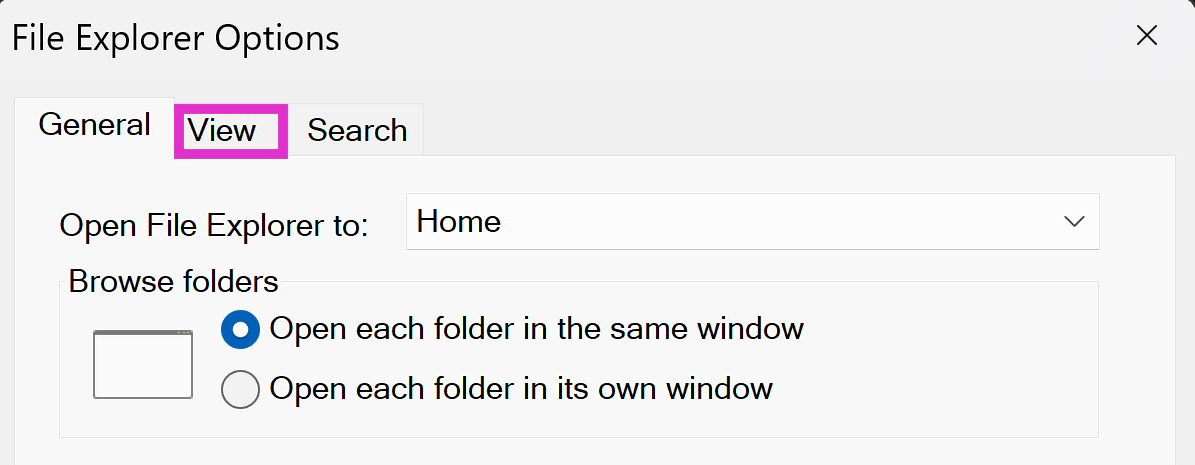
-
Under the Advanced settings section, scroll through the list until you find an option labeled “Hide extensions for known file types”. By default, this box is checked, which means file extensions are hidden.
-
To show file extensions, uncheck the “Hide extensions for known file types” box by clicking on it.
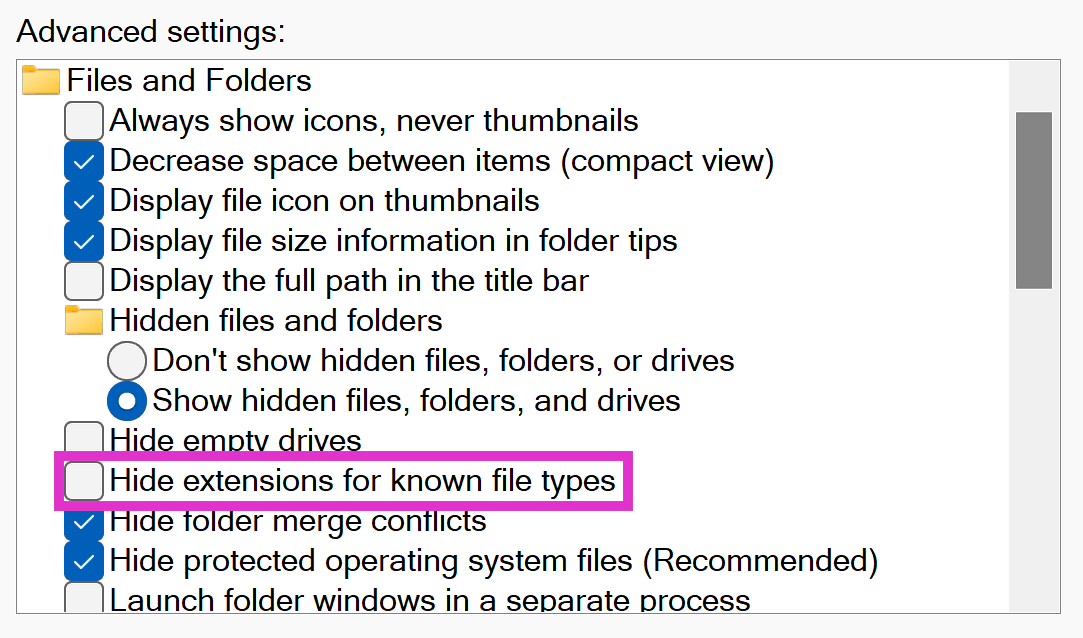
Save Your Changes
Once you’ve unchecked the box, you need to save your changes to apply the new setting. Click the OK button located in the lower-right corner of the window. This will close the “File Explorer Options” window and apply your new setting. From now on, file extensions for all known file types will be visible, making it easier to distinguish and manage your files.