FiveM
FiveM is a modification platform for Grand Theft Auto V, typically used for PVP and roleplay servers. Unfortunately, FiveM requires procedures from the end user in order to properlly allow ReShade to be installed to their client. This design choice stems from the FiveM developers and there is nothing that the ReShade community can do to circumvent this.
Do not ask for additional help in relation to getting FiveM to work in accordance of the ReShade Discord, as all of the information you need to get ReShade running in FiveM is in this guide.
Housekeeping
For this guide to be followed through step-by-step, you will have to first set up Windows file extenions to be properly viewed. In order to see file extensions properly, follow our guide for enabling Windows file extensions!
Install ReShade to GTAV
Start by downloading the latest version of the Add-on Support Build of ReShade. Make sure to not install ANY add-ons in this process. If you are struggling to install ReShade to GTAV, please follow our guide for installing ReShade.
Navigate to Your GTAV Folder
Navigate to your GTAV folder by using our guide for locating your game’s executable! Once there, look specifically for these two files, and singular folder and keep a mental note of where they are located:
- dxgi.dll
- reshade.ini
- reshade-shaders
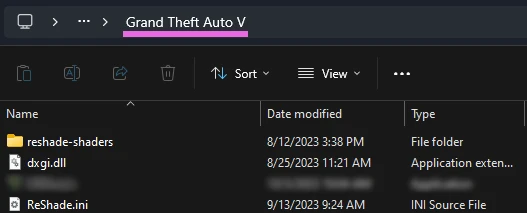
Locate your FiveM Installation
In order to locate your FiveM location, please utilize our guide for locating your game’s executable!
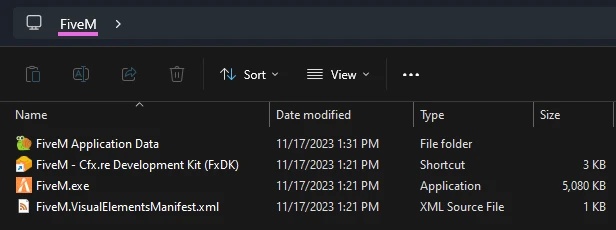
Navigate to FiveM’s Plugins Directory
Once you have located your FiveM Installation folder, enter the FiveM Application Data folder, and then into your plugins directory.
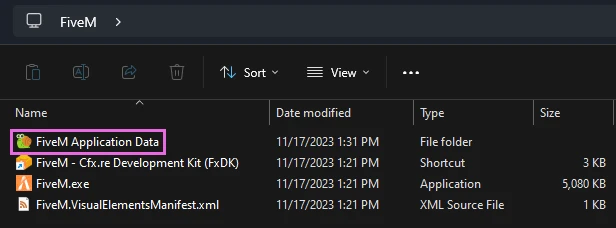
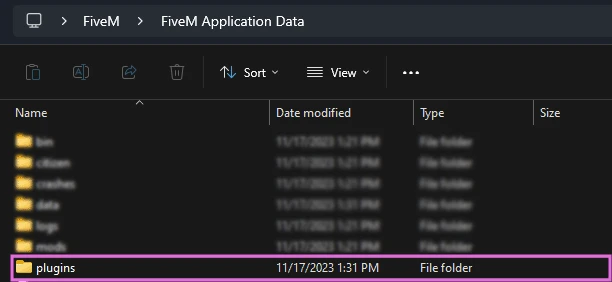
Transfer ReShade Files from GTAV to the FiveM Plugins Directory
Cut and paste ReShade’s files and ReShade-Shaders folder from your GTAV directory into the FiveM plugins folder:
- dxgi.dll
- reshade.ini
- reshade-shaders
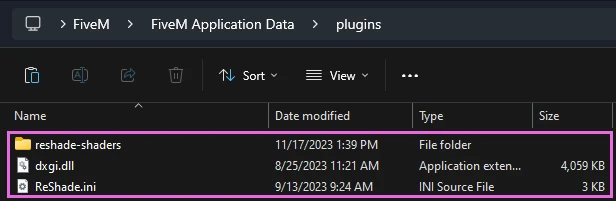
Press F8 and Check Your FiveM Log
Launch FiveM and press F8 on your keyboard to read the message in your log. FiveM should present you with the error:

This error holds all of the steps needed in order to fix the issue that you are facing. In Green text will be the location of your “CitizenFX.ini” file. You will need to open this file and copy the entire error from “[Addons]” downwards in order to solve the issue.
If this is not copied EXACTLY how it is written in your console, then you will not be able to fix the issue.
You can copy and paste these two lines into your “CitizenFX.ini” file, however, you MUST use your own ID instead of the dummy ID given:
[Addons]
ReShade5=ID:XXXXXX acknowledged that ReShade 5.x has a bug that will lead to game crashes
If the issue still persists, double check that your ID is 100% identical to the ID that exists within the error code provided to you by FiveM
Restart FiveM and Enable “Fix UI Lag”
Restart the FiveM client and then go into your FiveM settings in order to enable FiveM’s “Fix UI Lag” option. Afterwards, restart your game a final time.
Common Issues
-
ReShade “No effect files” error: This error occurs because the user either had a broken ReShade.ini file already or has messed something up along the way. The easiest fix is to go into the “Settings” tab of ReShade and fill in effect and texture search paths with their standard defaults:

.\reshade-shaders\Shaders\** Effect Search Path .\reshade-shaders\Textures\** Texture Search Path 